This is a community guide and is not officially supported. If you have any issues, please reach out to the author.
GeoLite2-Country and GeoLite2-ASN databases from Maxmind to use for geoblocking and ASN blocking on your Pangolin host. It’s utilizing Maxmind’s geoipupdate Docker container to achieve this.
Maxmind’s service is free of charge for development, personal or community use. Quote
Table of Contents
- Requirements
- Maxmind Account
- API key creation
- Modification of Pangolin’s
docker-compose.yml - Modification of Pangolin’s
config.yml
1. Requirements
- A Maxmind account for API access
- Pangolin version 1.11.0 or higher
2. Maxmind Account
To be able to use Maxmind’s service you need to request access to the GeoLite2 databases and create an account on their website. After you successfully created an account visit the mainpage again and login to your new account.3. API key creation
The next step is to create an API key forgeoipupdate. You’ll find an entry called Manage license keys in the menu on the left side. Head to this page and click on Generate new license key.
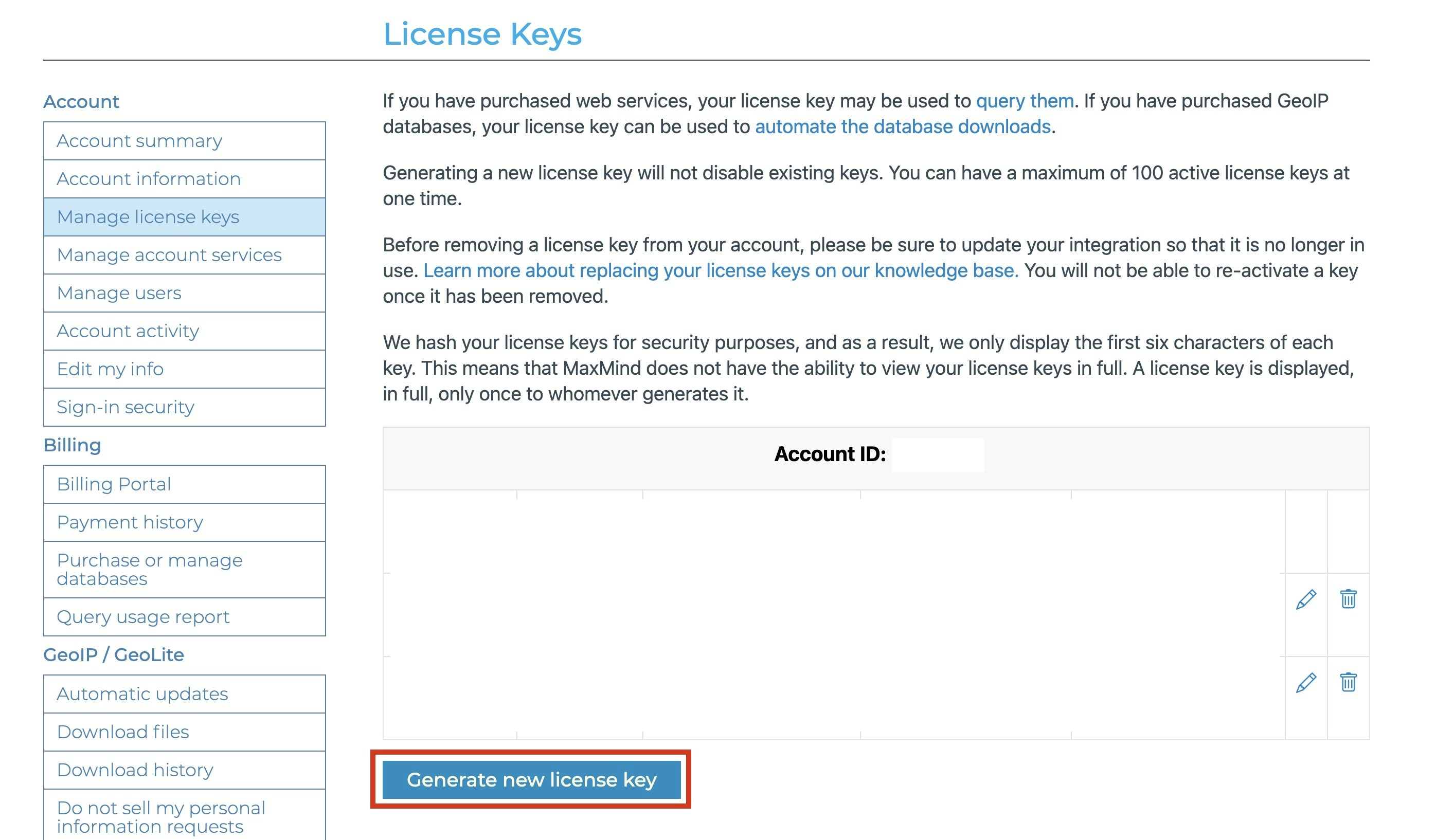
Maxmind's Manage license keys page
Pangolin.
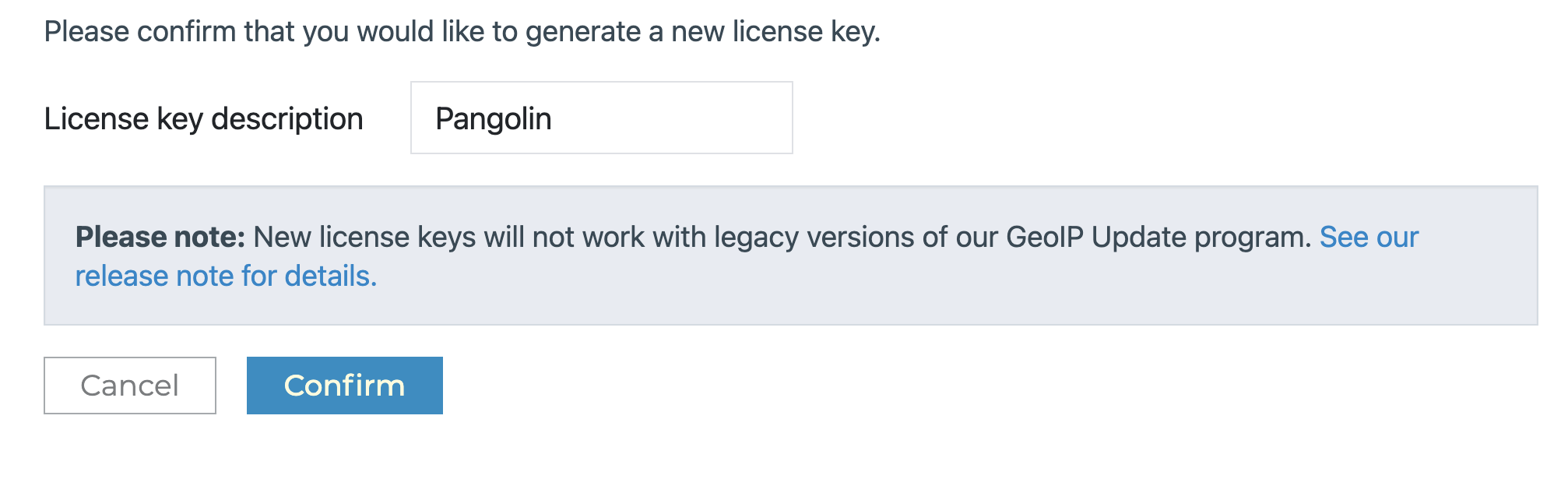
Choose a name for the key
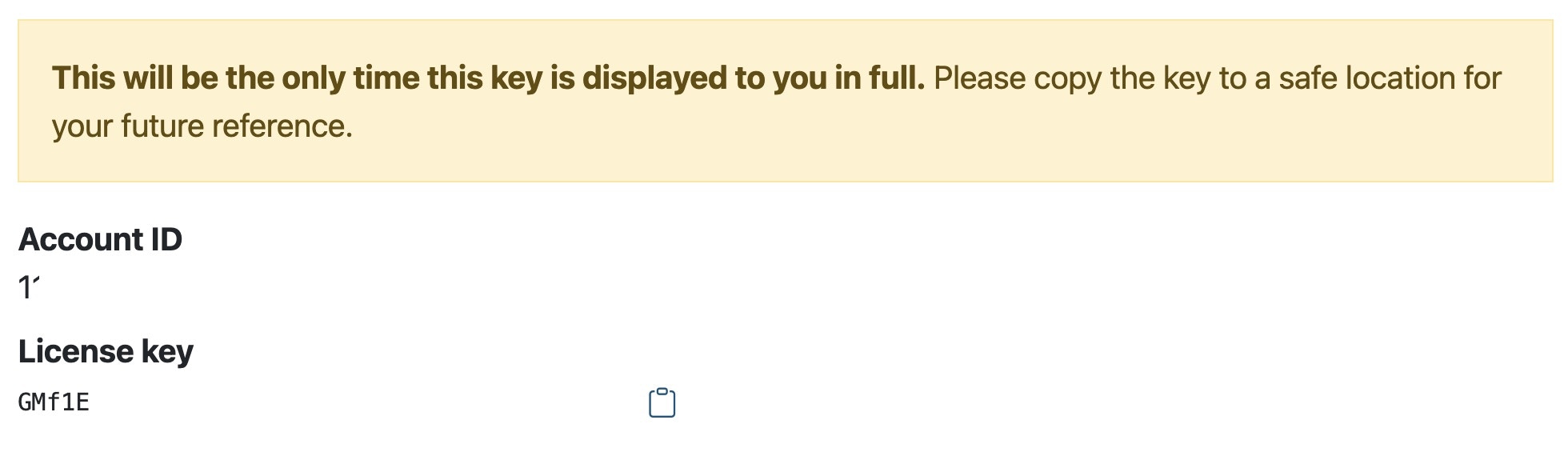
Key successfully created
Return to list you should see an overview of your keys bundled with some metadata.
4. Modification of Pangolin’s docker-compose.yml
Now login to your Pangolin host and navigate to /pangolin in your user directory:
docker-compose.yml with your favorite text editor.
E.g. nano:
Note
If you use the standard Pangolin deployment you shouldn’t need to modify the path. This is the bare minimum to run the container. There are other optional environment variables available. Have a look at their docs! Save and close the file, but don’t restart the stack yet!5. Modification of Pangolin’s config.yml
Navigate to/config within the same folder and open it with a text editor.
server object
pangolin folder one level higher.
Restart your Pangolin stack with:

